Import Printer Profile¶
Note
-
The drop down list on the Printer Setting interface will update once the printer profile being imported successfully.
-
The slicing software will recognize printers under the same network and import their device parameter files automatically.
To import the printer profile of the printer, click in the top right corner, select Import Printer Profile and follow the tutoring video.
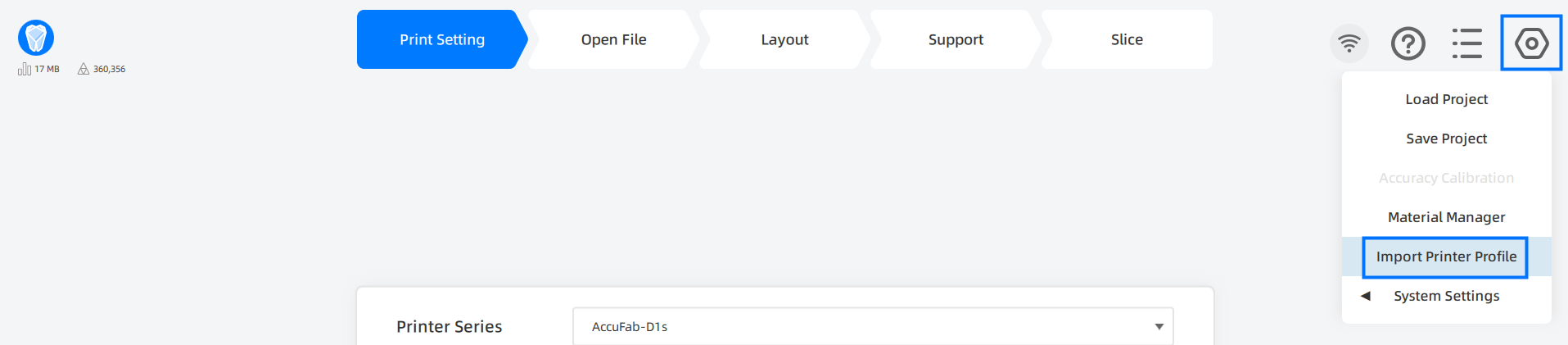
Online Import¶
-
Ensure that the printer and the slicing software are under the same network.
-
Click Import and jump to the Printer List. The system will find and add the printer under same network to the list automatically.
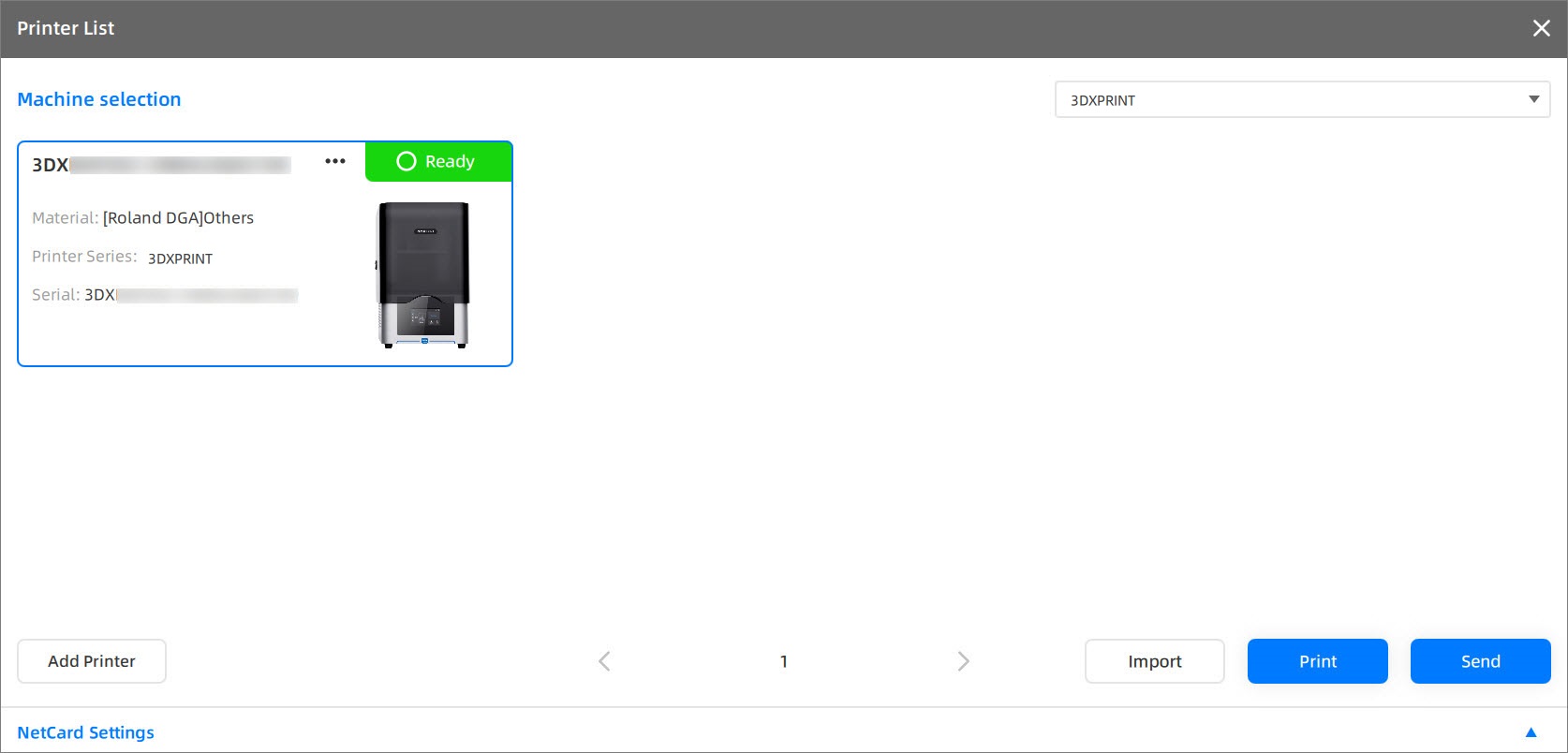
Note
If the Printer List fails to update in time, click Add Printer button to add new printers to the list manually.
-
Select a printer from the list, click Import and confirm to import the device parameter manually.
Note
Normally, the system will import the parameter file of the listed printers automatically.
Offline Import¶
-
Insert the USB flash drive arriving with the 3DXPRINT printer into the computer.
-
Click Import to open the File Browser.
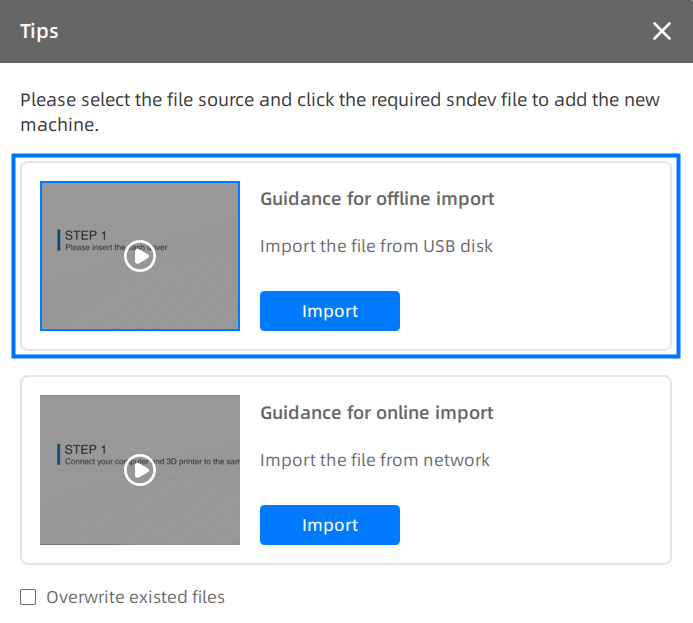
-
Find the .sndev file under the USB flash drive and open to complete importing the profile.