Installation and Update¶
Installation¶
After checking the system requirements, follow the guide to install 3DXWORKS Slicing Software:
-
Insert the flash drive that came with the printer into the PC.
-
Copy "3DXWORKS Slicing software_X.X.X_release_install.exe" installation file to the PC and run it.
-
Select the needed language for the slicing software.
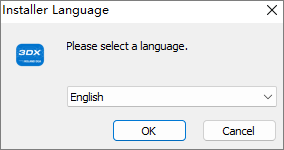
-
Agree to users terms.

-
Check Destination Folder, then click Install.
If you need to change the path, click Browse... and select another folder.
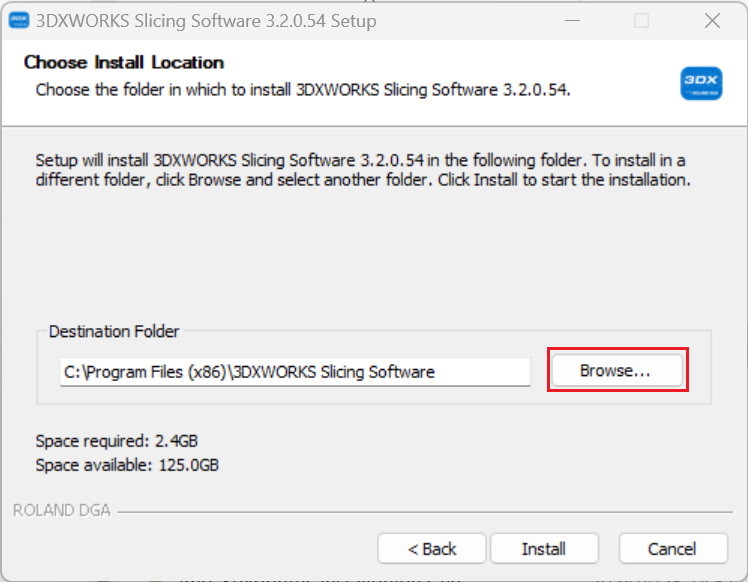
-
Click Install and wait for the installation to complete.
Update¶
Update brings the newest profile to printers and resin reference.
Ensure that the computer running with the slicing software has been connected to the Internet. Then you can select Update and follow the wizard to load the latest version when seeing the following popup:
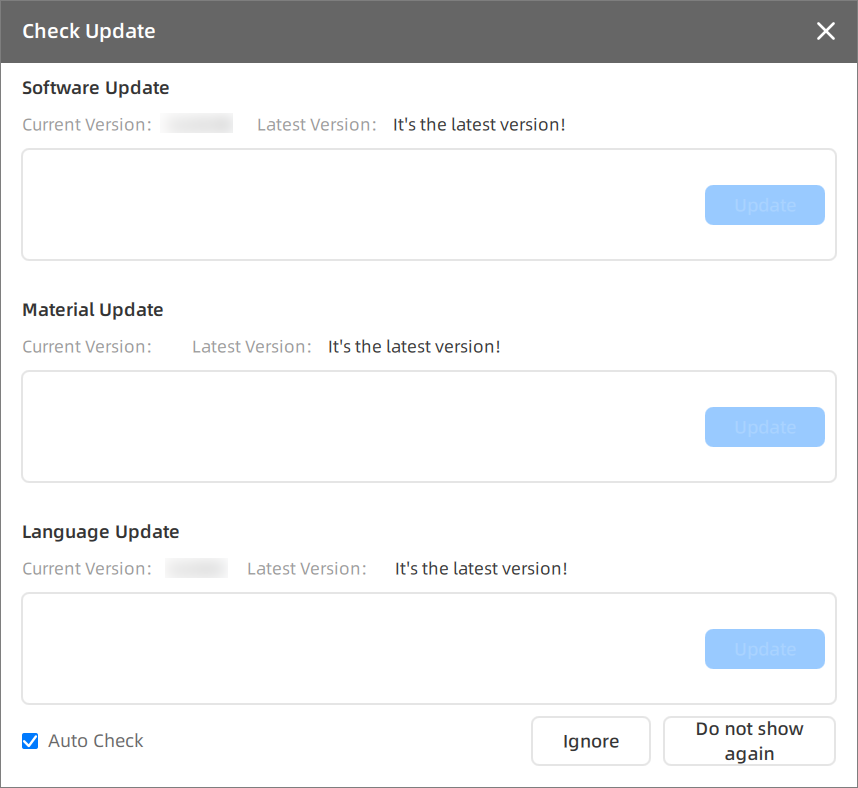
Here explains 3 methods to the bottom of popup:
-
Auto Check: Remind updating when a new version being published by adding red dots to buttons. This function is enabled by default.
-
Ignore: Dismiss the update prompt for one time.
-
Do not show again: Dismiss the update prompt for long.
You can also check the update initiatively by clicking System Settings > Check Update.