Open Files¶
Add Models¶
There are many ways for opening files, here lists 3 of them.
-
Click
 button on the interface of Open File to open the file explorer. Select the model you would like to load and import.
button on the interface of Open File to open the file explorer. Select the model you would like to load and import. -
Drag the file from file explorer into the workspace of the slicing software directly.
-
Double click the model in the file explorer, or right click it and select opening with the slicing software.

Caution
If the repairing prompt appears when importing files, click Repair to refine the defective data; or you can click Cancel, and click  button on the Open File interface to conduct repairing later.
button on the Open File interface to conduct repairing later.
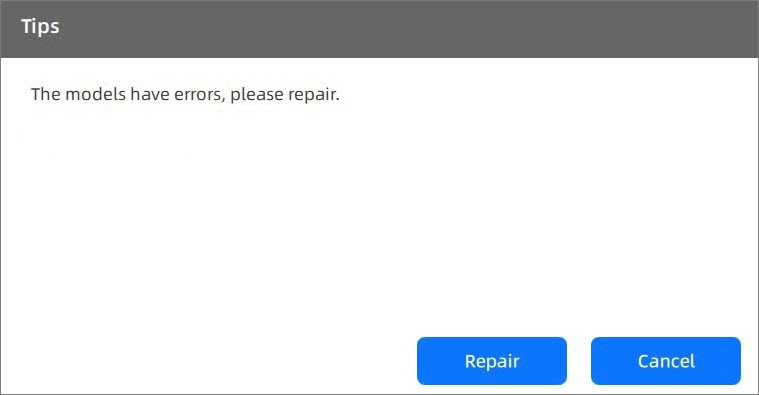
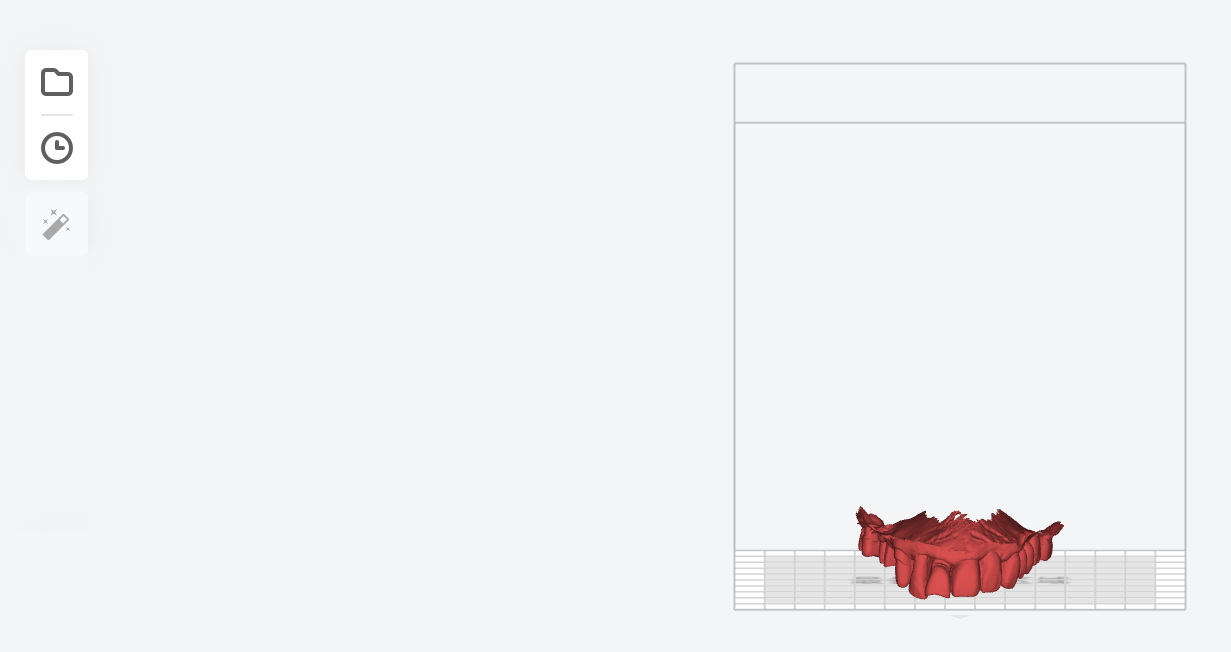
The ignorance to those defective data will lead to slicing failure.
Note
After the file being imported, its predicting printing time and print core setup will be shown at the bottom of interface.

Its size ![]() and meshes quantity
and meshes quantity ![]() will be shown at the left upper corner of interface.
will be shown at the left upper corner of interface.
Reload Historical Models¶
-
Click
 button on the interface of Open File to open the List of Recent Files, import historical 3D file by double-clicking.
button on the interface of Open File to open the List of Recent Files, import historical 3D file by double-clicking. -
Right click on an blank workspace and then select Load The Previous File.
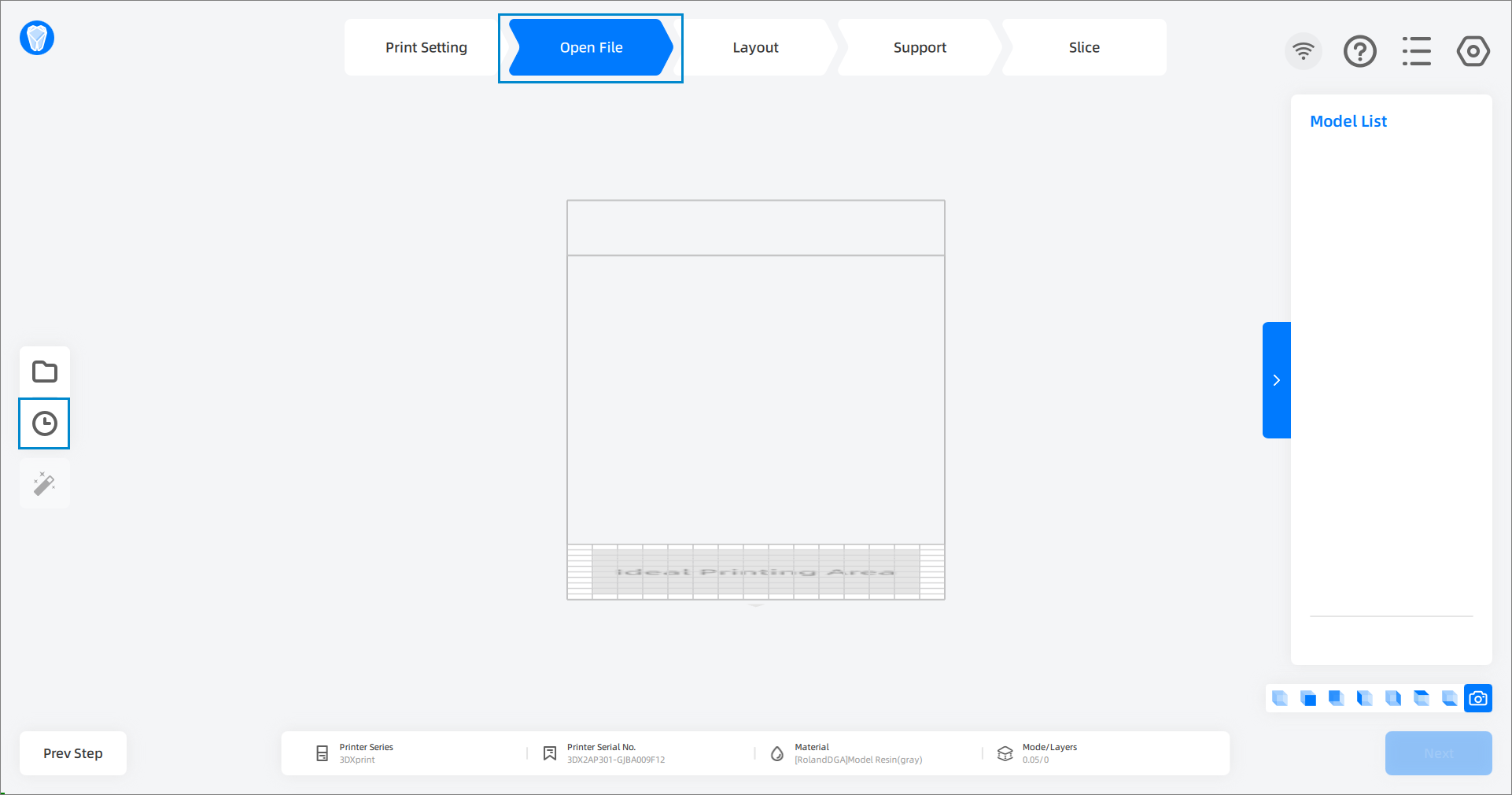
Hide / Copy / Delete Models¶
-
Hide Models: Click
 button on the model list or right click on a model and then select Hide to hide it. Click
button on the model list or right click on a model and then select Hide to hide it. Click  button on the model list to reveal model.
button on the model list to reveal model. -
Copy Models: Right click on a model and then select Copy, or use the keyboard shortcuts Ctrl+C and Ctrl+V to duplicate it.
-
Delete Models: Right click on a model and then select Delete, or use Del to remove it.
After being opened, the model will appear on the virtual representation of printing platform, awaiting for being arranged.
